More than 124 departments, colleges and units across the University now have SharePoint Online sites. We hope you have one too and are seeing the benefits. We’re excited to tell you about new templates available for your SharePoint Online sites, as well some other customisation options that have recently been released.
Scenario-based site templates
These will help you quickly get started building your own site by expanding what’s possible with content, pages, and web parts. Each template contains pre-populated content and web parts that are fully customisable.
As a SharePoint Online site admin or Site Owner, you can browse, preview, and apply site templates to a new or existing SharePoint site.
New sites: if you are the site owner visiting your new site for the first time, you should be asked if you want to use a template. Clicking the message will take you to the template gallery.
Existing sites: you can apply a template to an existing site by accessing the template gallery from Site Settings and then ‘Apply a site template’. However, we advise caution when applying these to existing sites because you might lose existing content or formatting.
Find out more about the new templates on this Microsoft blog.
Available scenario-based site templates:
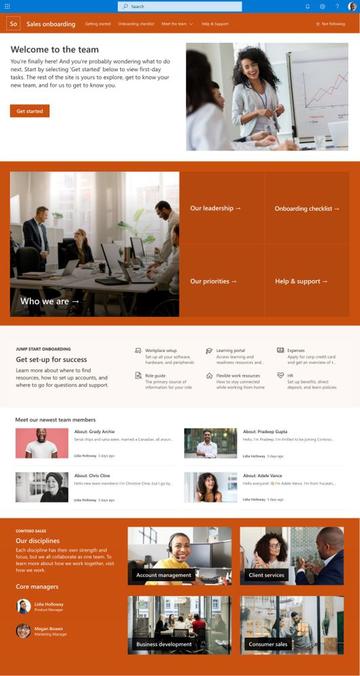
Example template for a "new employee onboarding" site in SharePoint Online
Communication site templates:
Team site templates:
Read more
Other new SPO features for Site Network Administrators (SNAs)
There a few other new features in SharePoint Online that Site Network Administrators (SNAs) might be interested in using on their sites:
- Hub to hub site association
This expands the search capabilities for multi-hub frameworks in SharePoint Online site networks and enables you to discover relevant content when searching on any sites related to the associated hubs. SharePoint Online Network Administrators, who are the admin on both hubs, can associate hubs to other hubs in the SharePoint admin centre. When people search for content, they will now see a breadcrumb path that displays the name of the hub site where content is located.
Read more: New SharePoint hub to hub associations - The Unofficial M365 Changelog (m365log.com)
- Navigation switching in sites
Site owners with ’team‘ sites now have a new option to customise your site navigation by switching the orientation from vertical to horizontal or turning off site navigation visibility completely. Site owners will see a new option when you navigate to Settings > Change the Look > Navigation.
Read more: SharePoint Online – New navigation switcher (hametbenoit.info)
How to keep up to date with new features in SharePoint Online
The best way to keep up-to-date with what’s going on in SharePoint Online is to join the Nexus365 User Group (NUG) on Teams:
- Go to 'Join or Create a Team'
- Select 'Join a Team with a Code' and type in LNJVOFR
- Click 'Join Team' and you're in
To find out more about new features, keep an eye on the New and Upcoming in N365 channel and to share your experiences of using SharePoint Online with others across the University, and to ask for informal support from the Nexus team, please visit the SharePoint Online User Group channel.